HELP CENTER
How Can We Help You?


For Recruiter
How to apply candidate to the job pipeline?
LAST UPDATE
2/28/2025 2:01 PM
Job pipeline is the main job dashboard of Axterior. Here you can apply, move between hiring steps, reject, and hire candidates. We advise you to spend some time finding out all its functions since it will significantly simplify your work process. We will describe to you all the options in detail!
- Apply the contact profile to the job
- Move contact profiles on the job pipeline
- Hire for the job
- Archive the job
How to apply the contact profile to the job via job pipeline page?
There are different options for applying a candidate to the job: find a person in the contact base and apply for the job or find the job in the job pipeline and match with a specific candidate. To apply the candidate from the job pipeline page:
Step 1 - Opening the Job pipeline page
To open the job pipeline page, log in to your account, and click the Job tab in the left column. You’ll see the table of all your jobs.
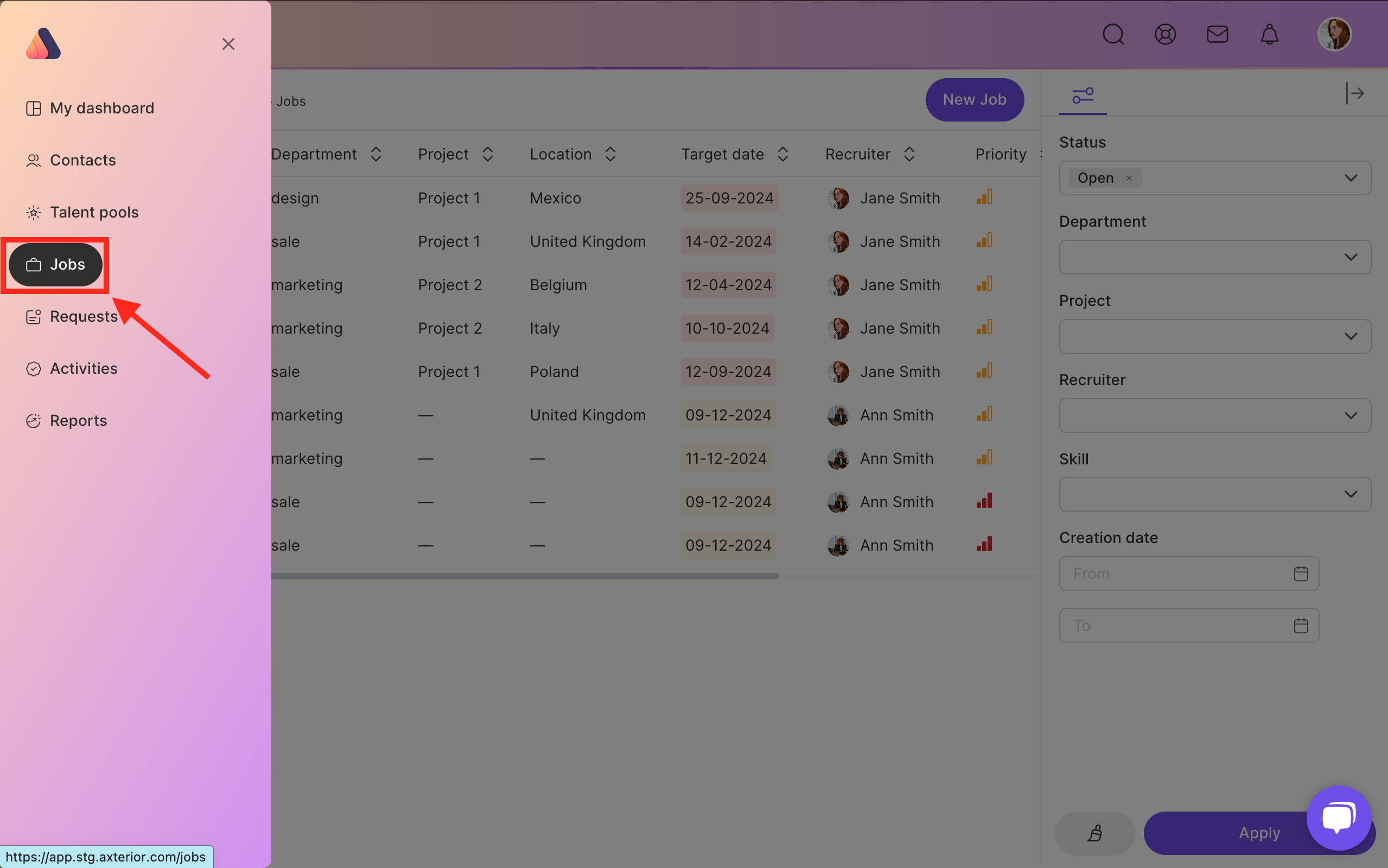
Due to the convenient filters, you can find the necessary job faster by filtering them by status, project, recruiter, skills, and the creation date. When you have found the necessary job, click thereon. You’ll get the job pipeline page.
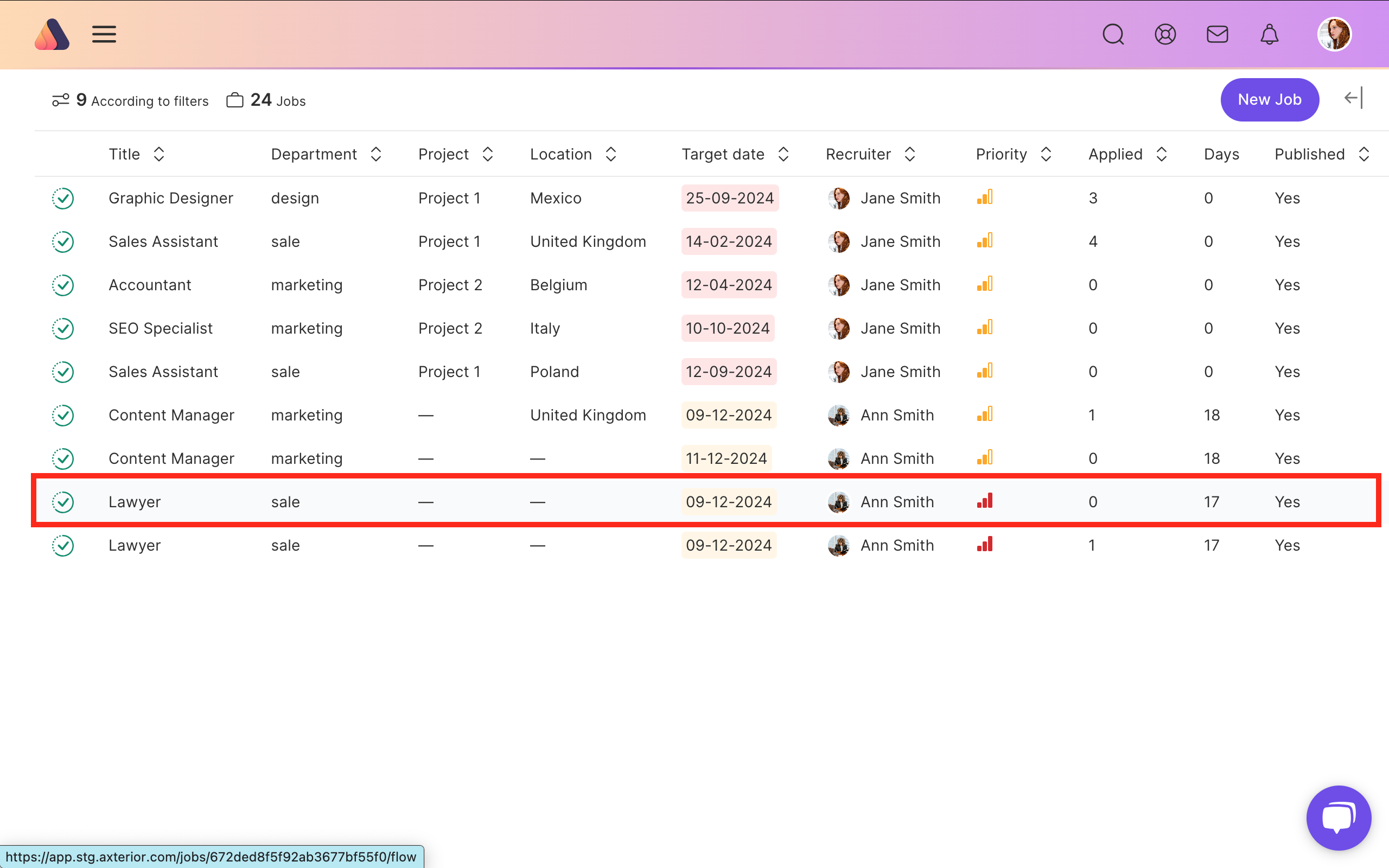
Step 2 - Applying the candidate
On the job pipeline page, you’ll be able to apply the candidate for the job. To do this, click Apply contacts button at the top right corner of the page or in the middle of the page.
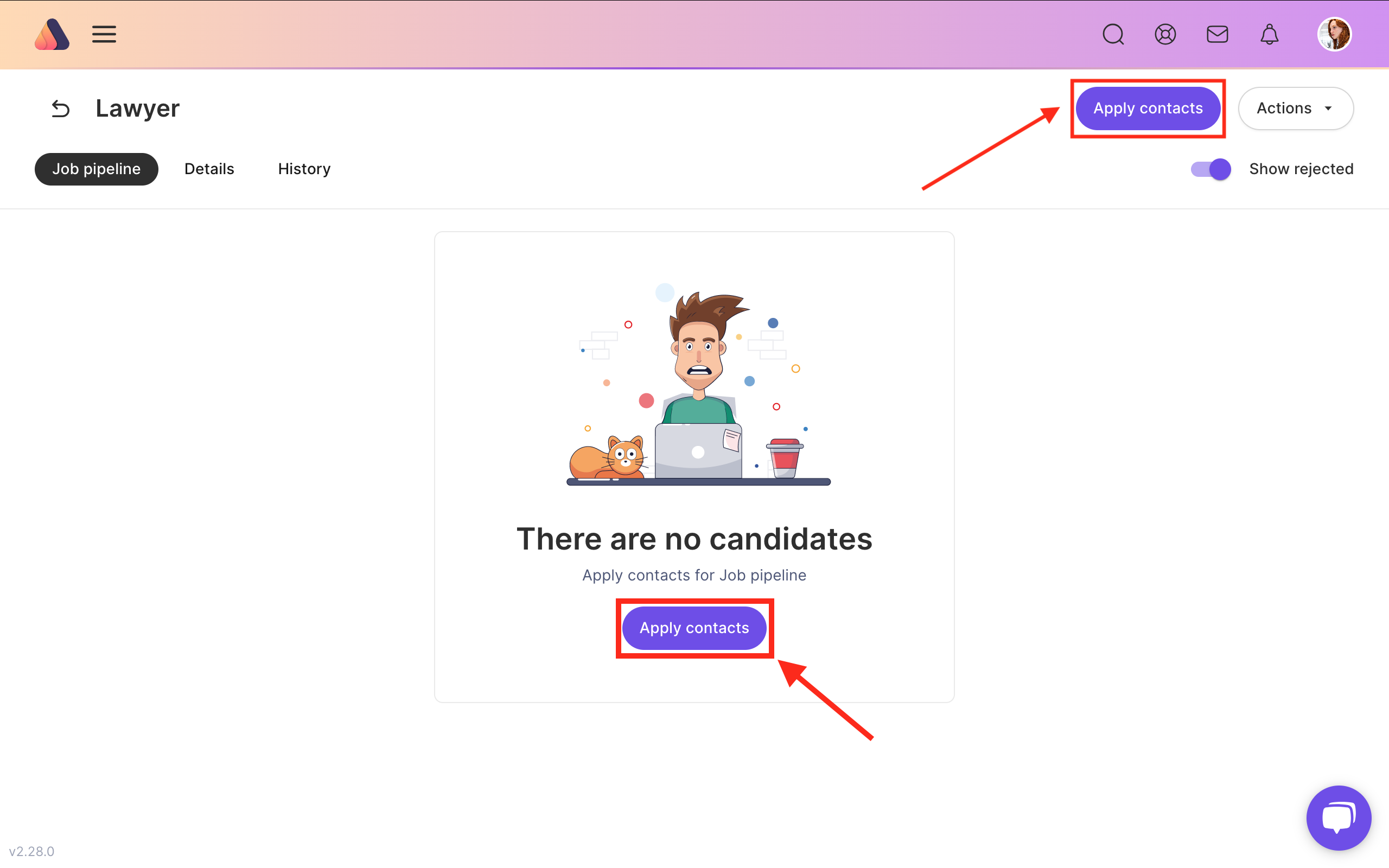
Then you’ll get the list of candidates. Axterior's matching mechanism will show you the relevance of candidates in percentage. So it will be easier for recruiters to choose the most relevant ones. To apply the contacts to the job click Add button.
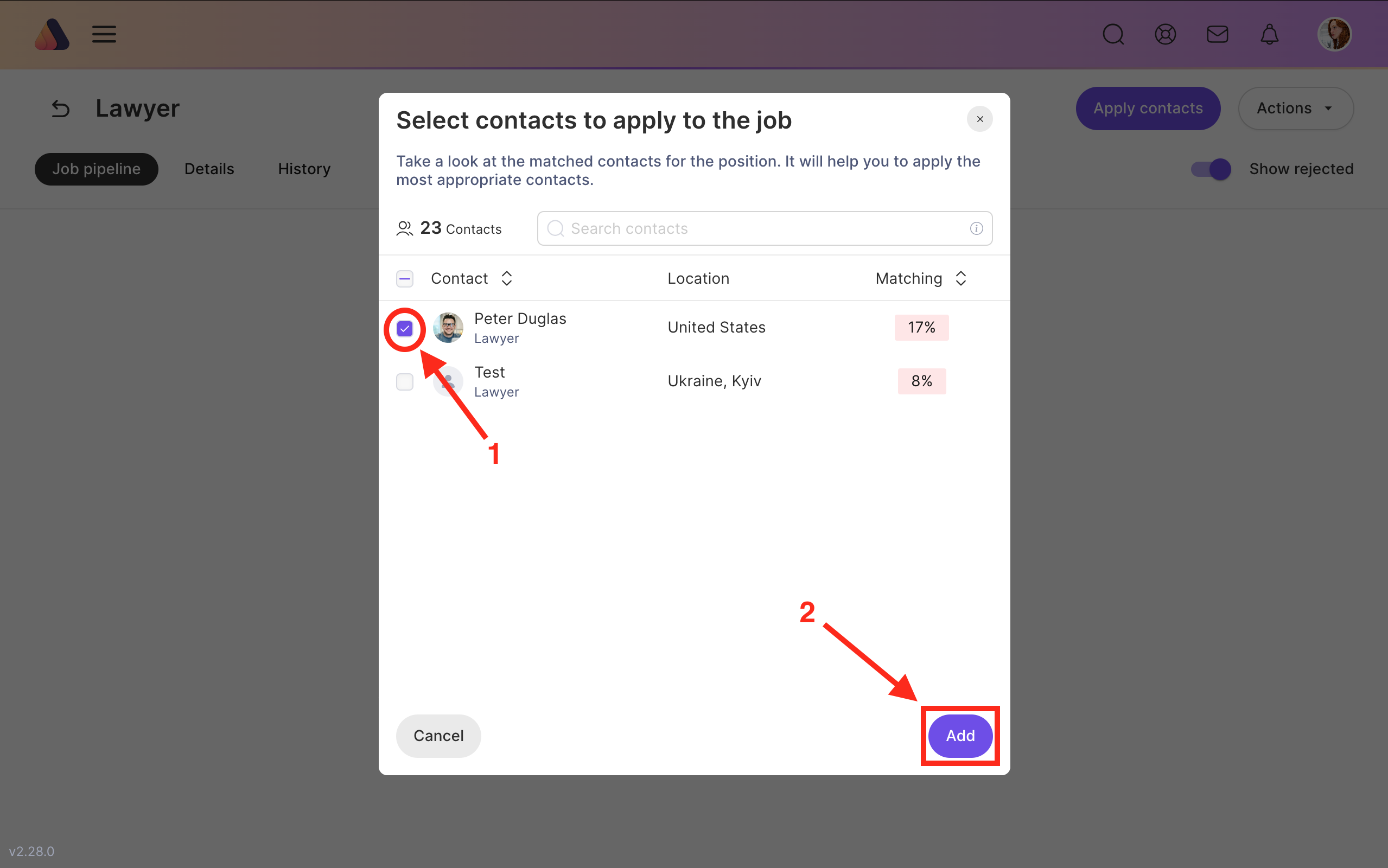







Bring Recruitment To The Professional Level!
Build a long-term relationship with candidates and hire best talents in the shortest term while Axterior automates the entire hiring process at your company.
No credit card required
