HELP CENTER
How Can We Help You?


For HR Manager
How to edit an open job?
LAST UPDATE
2/28/2025 2:01 PM
It’s a common case when the new details occur after the job request and you have to add updated information to an open job. To edit a vacancy, you need to perform several easy steps.
Step 1 - Opening the Job tab
As you have logged in to your Axterior account, click the Jobs tab in the left column.
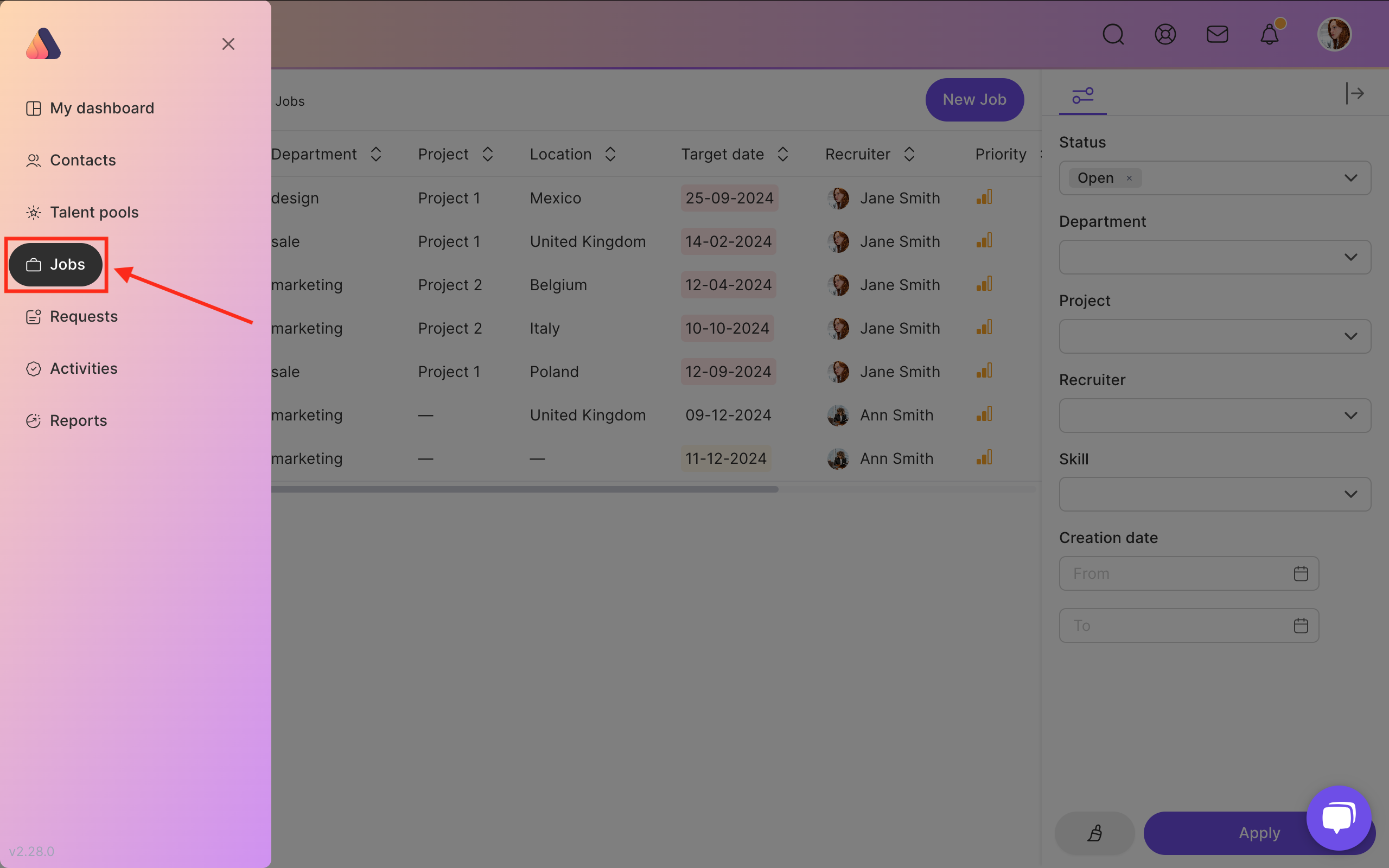
You’ll see the table of all your jobs with their statuses. Click on the job that requires an update.
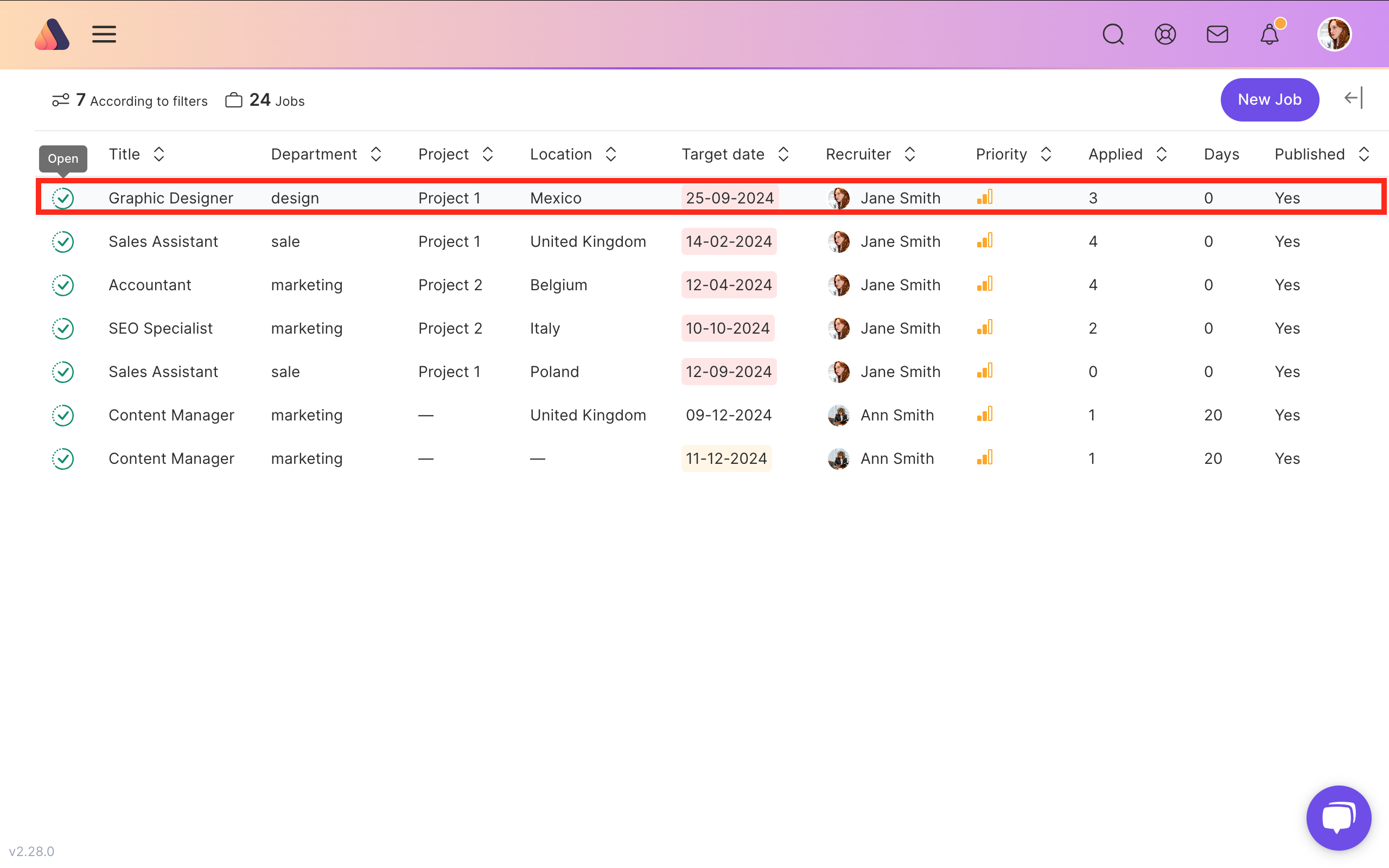
Step 2 - Unpublishing a job
When you have clicked on the job, you’ll get the job page with the full information about the job. You can only make changes to the unpublished job, so firstly you need to change status of the job. Find Actions in the top right corner of the page and click Unpublish button.

Also, you can find Actions menu in the Details tab.
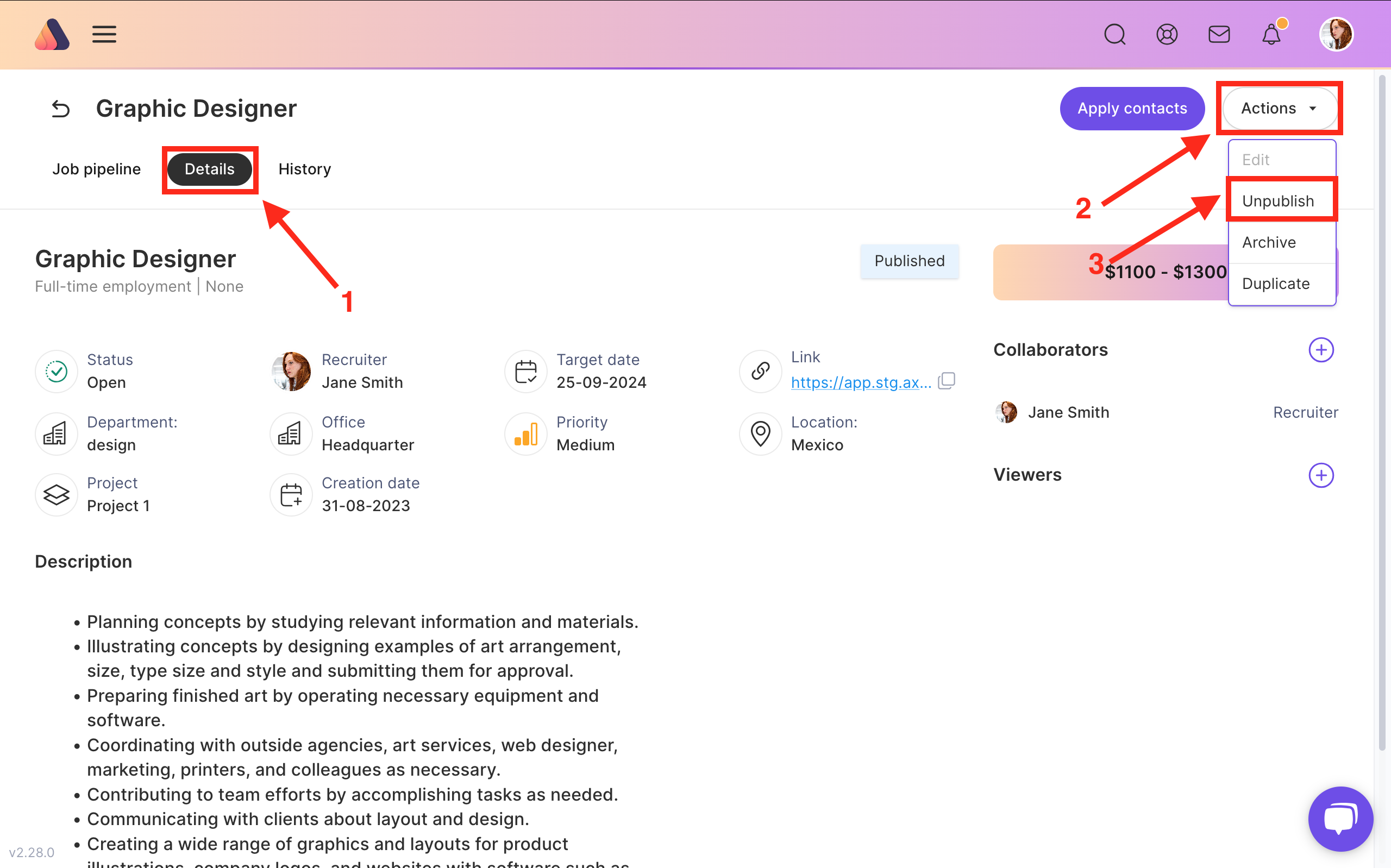
Confirm the action.
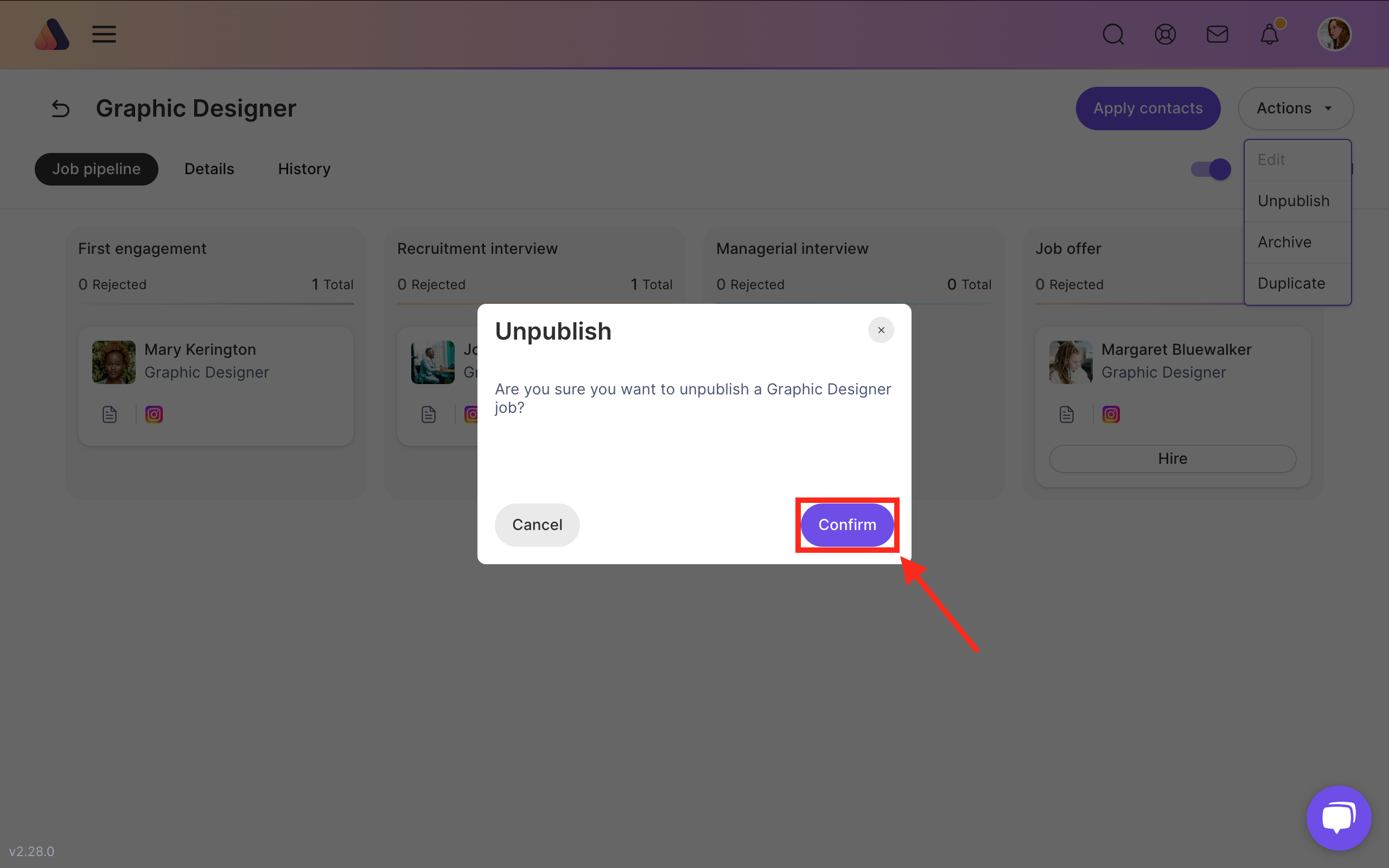
Step 3 - Editing a job
Now our job is unpublished and you can edit it. Press the Actions button and choose Edit.
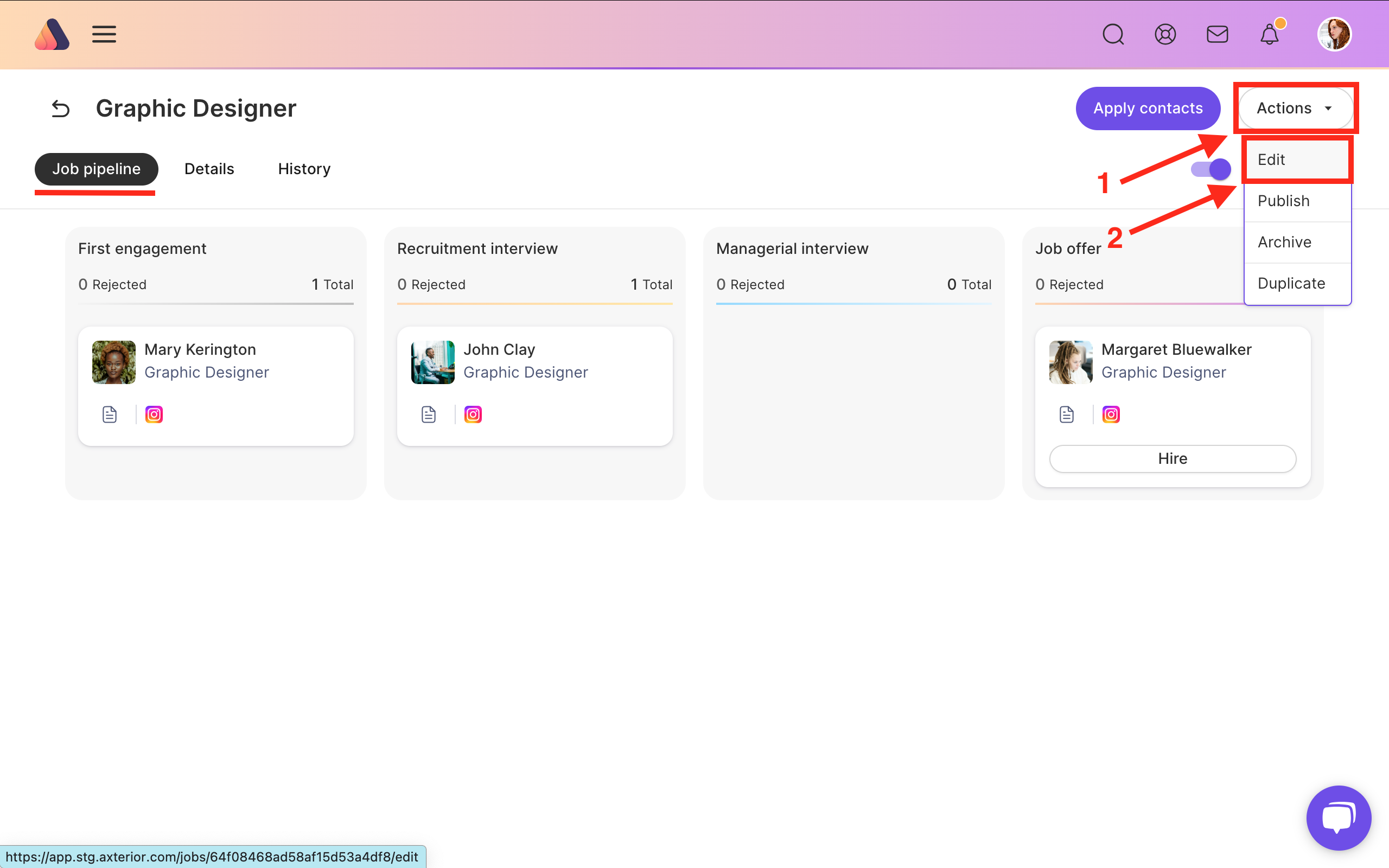
Also, you can find Actions menu in the Details tab.
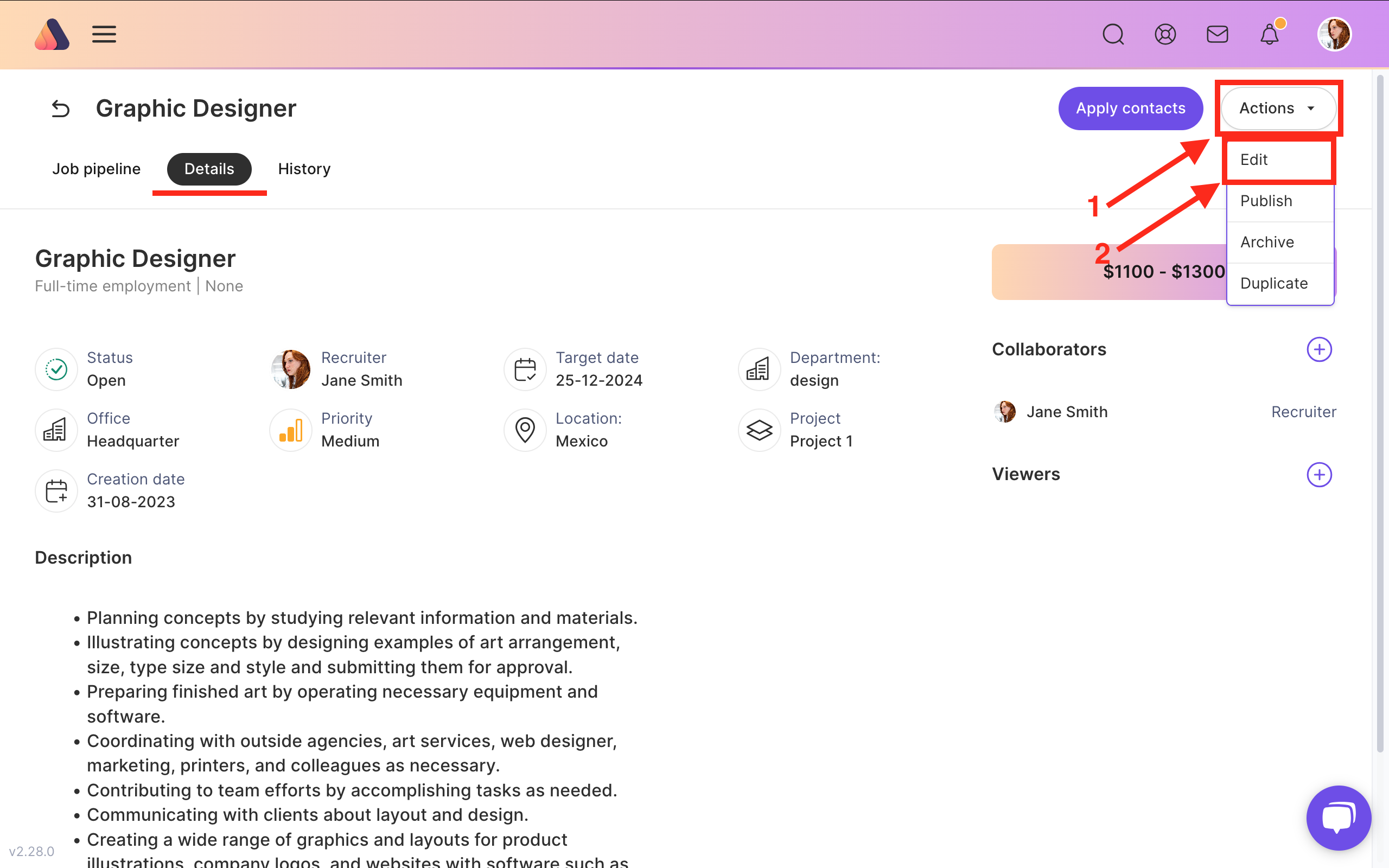
You’ll be able to correct the information or add some details. We recommend filling all the relevant fields in order to provide as much information as possible. Pay attention to the description field and skills. These details will significantly help the recruiter in their search for the best-fit candidate.
When you finish editing your job, don’t forget to save changes. To do this, click Update in the top right corner of the Job page. Changes are saved!
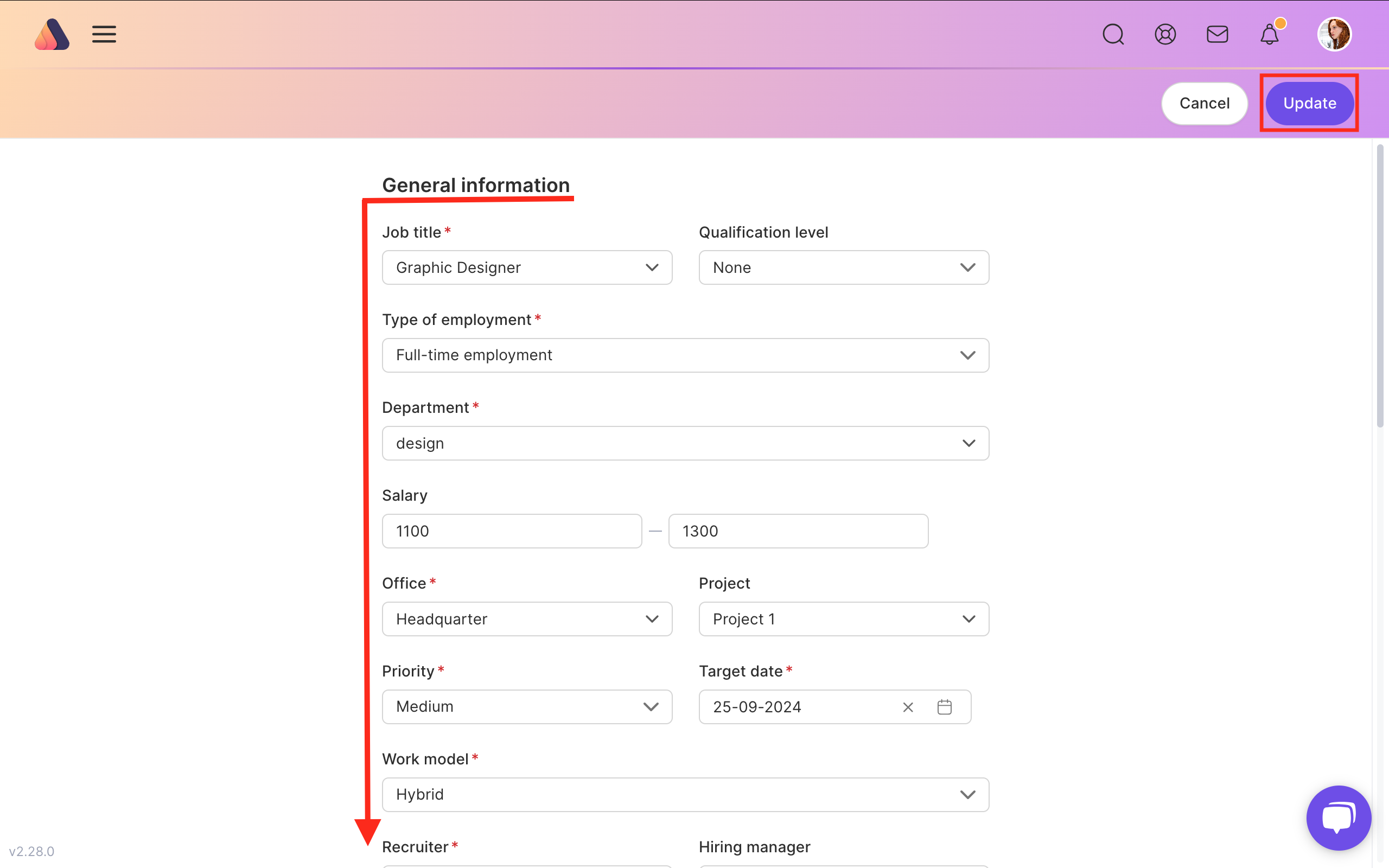
Confirm the action.
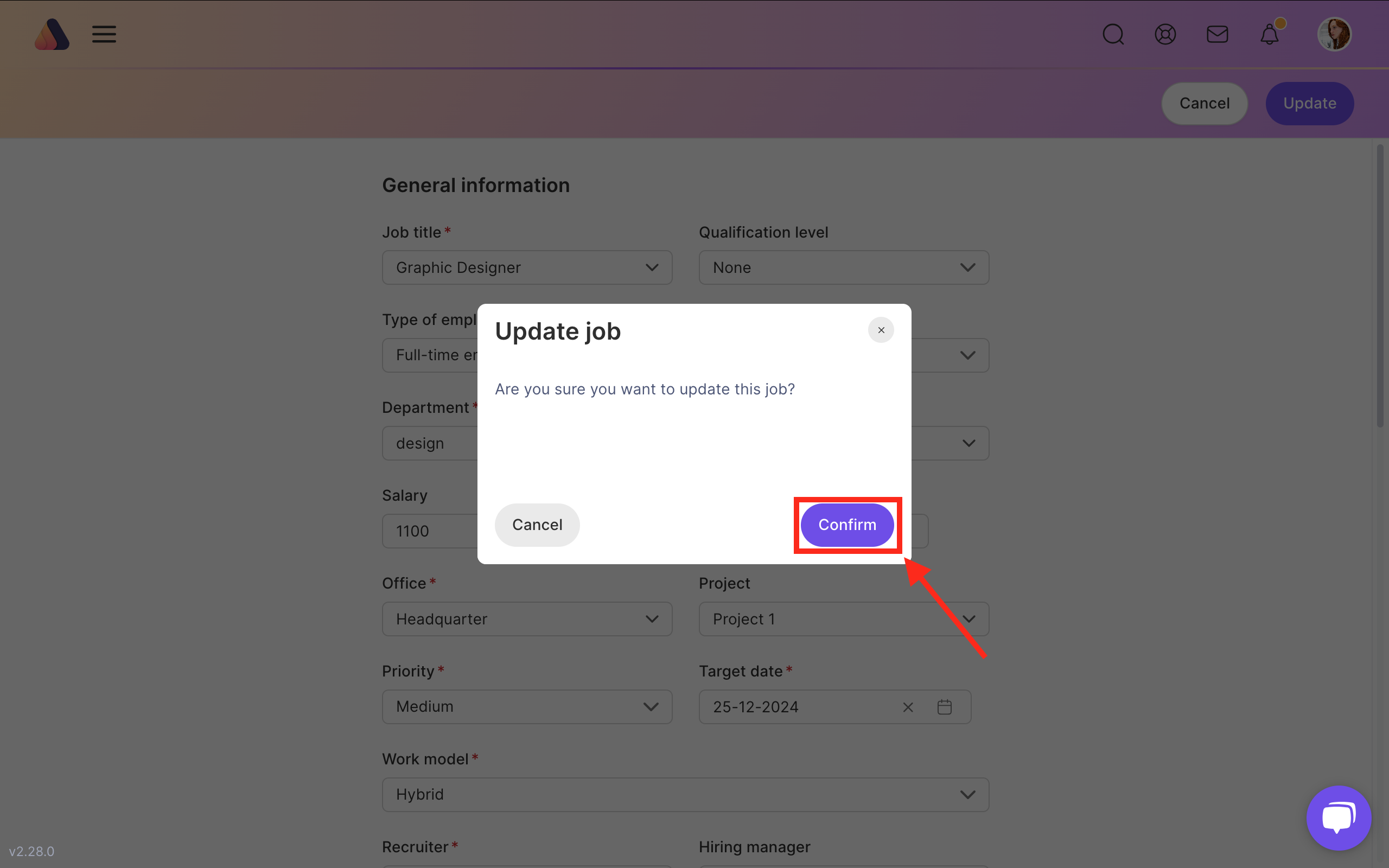
Step 3 - Publishing a job
To start working with the updated job you need to publish it. Press the Actions button and choose Publish.
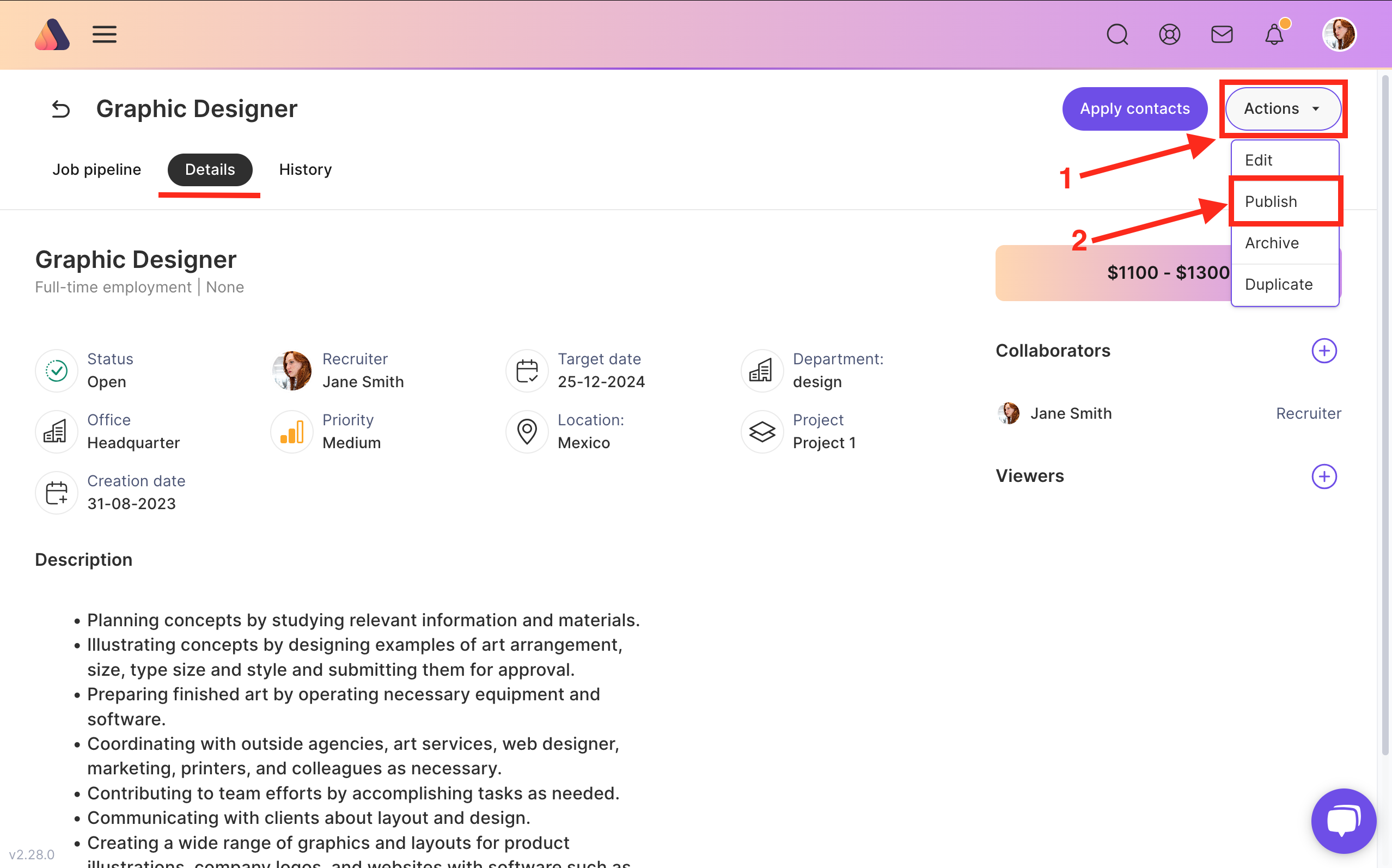
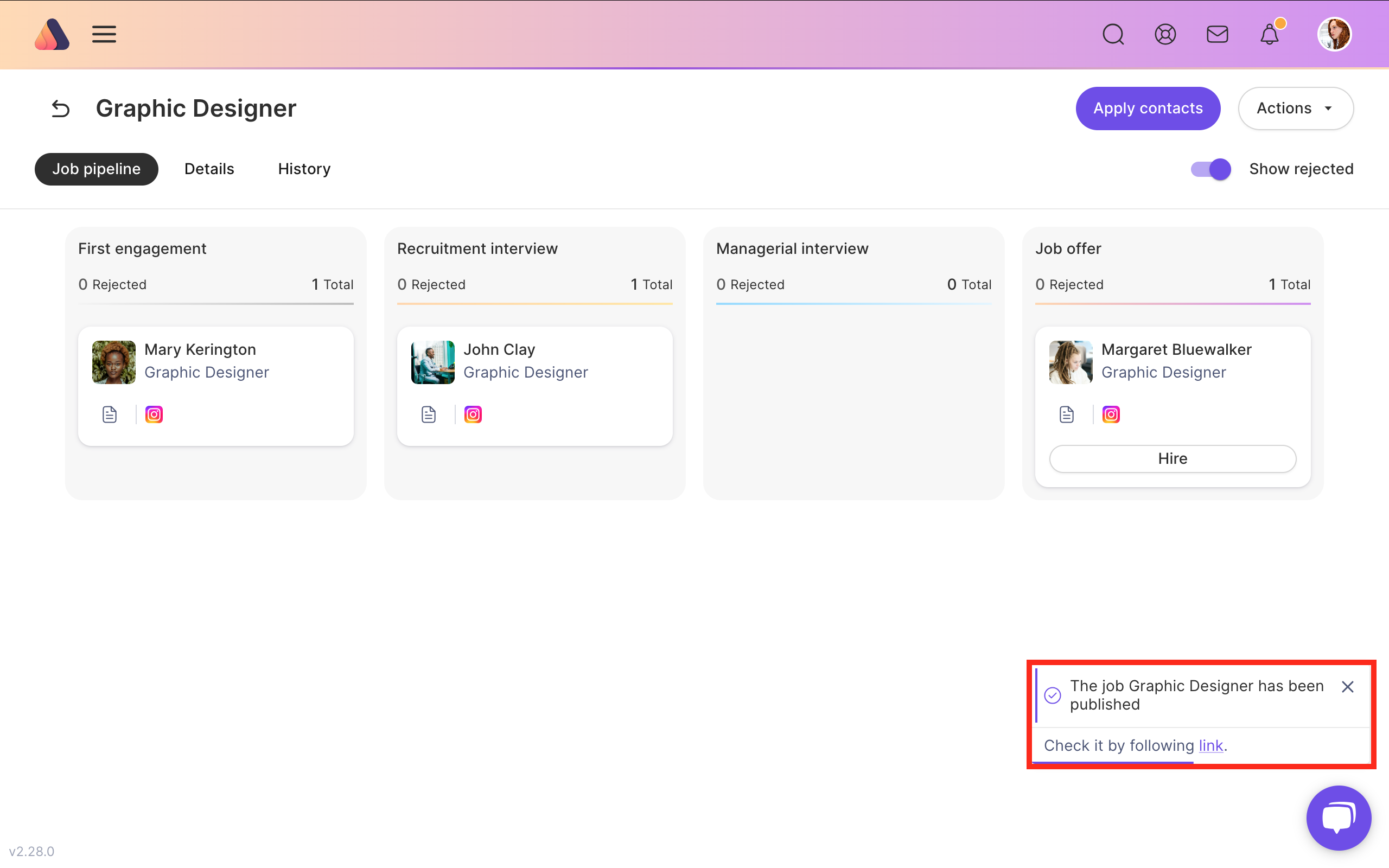






Bring Recruitment To The Professional Level!
Build a long-term relationship with candidates and hire best talents in the shortest term while Axterior automates the entire hiring process at your company.
No credit card required
