HELP CENTER
How Can We Help You?


For Recruiter
How to search for contacts using internal search?
LAST UPDATE
2/28/2025 2:01 PM
Internal search in Axterior contains all the contacts of the company that can be potential candidates to fill a vacancy in the organization. To search for candidates, follow these easy steps:
Step 1 - Opening the contact base
Log in to your Axterior account and click the Contacts tab in the left column. There will be a list of all candidates.
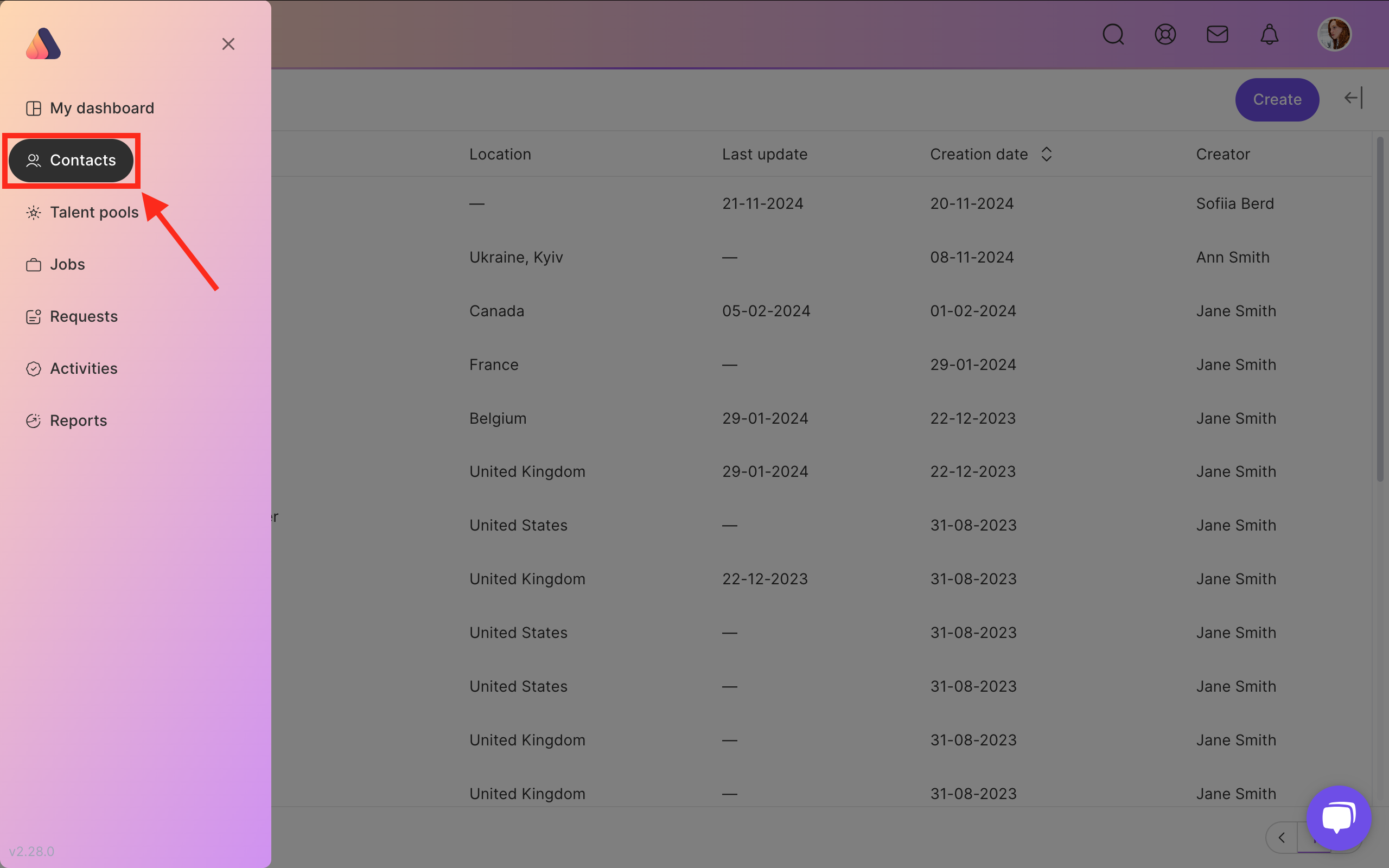
Step 2 - Looking for a candidate
Contact bases on Axterior are organized in the most convenient way to make things easier. So you can use search filters to fasten the search.
Open the Filter tab in the right top corner. We offer such filters:
- Filter by Level
- Filter by Position
- Filter by Skill
- Filter by Country
- Filter by City
- Filter by Sources
- Filter by Talent Pools
- Filter by Creation Date
Choose options from the drop-down lists and click the Apply button.
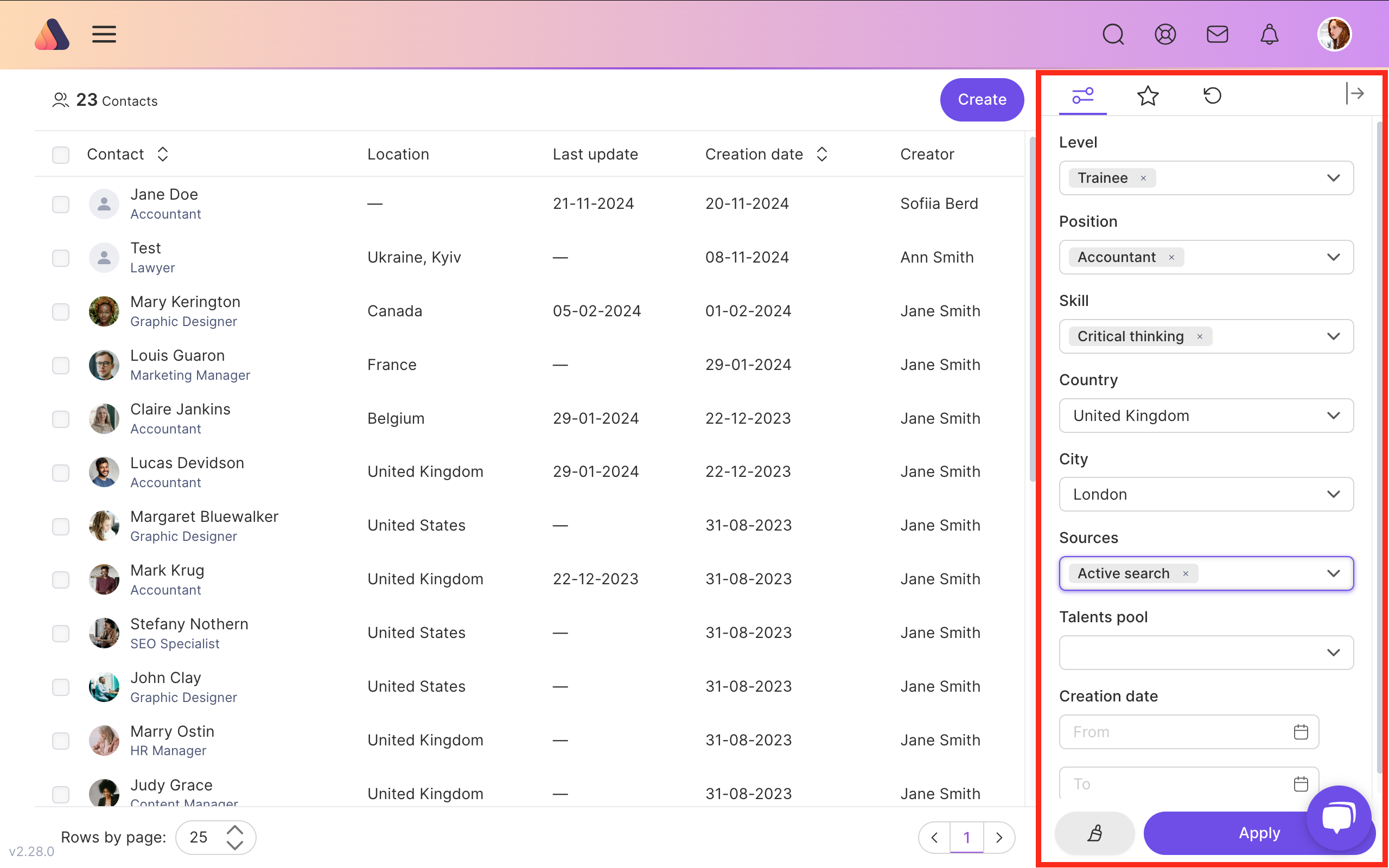
Save your filters
Also, you can save popular filters if there are ones that you apply permanently. For example, only junior positions or a specific country. Set up required filters from the drop-down lists and click the Save button.
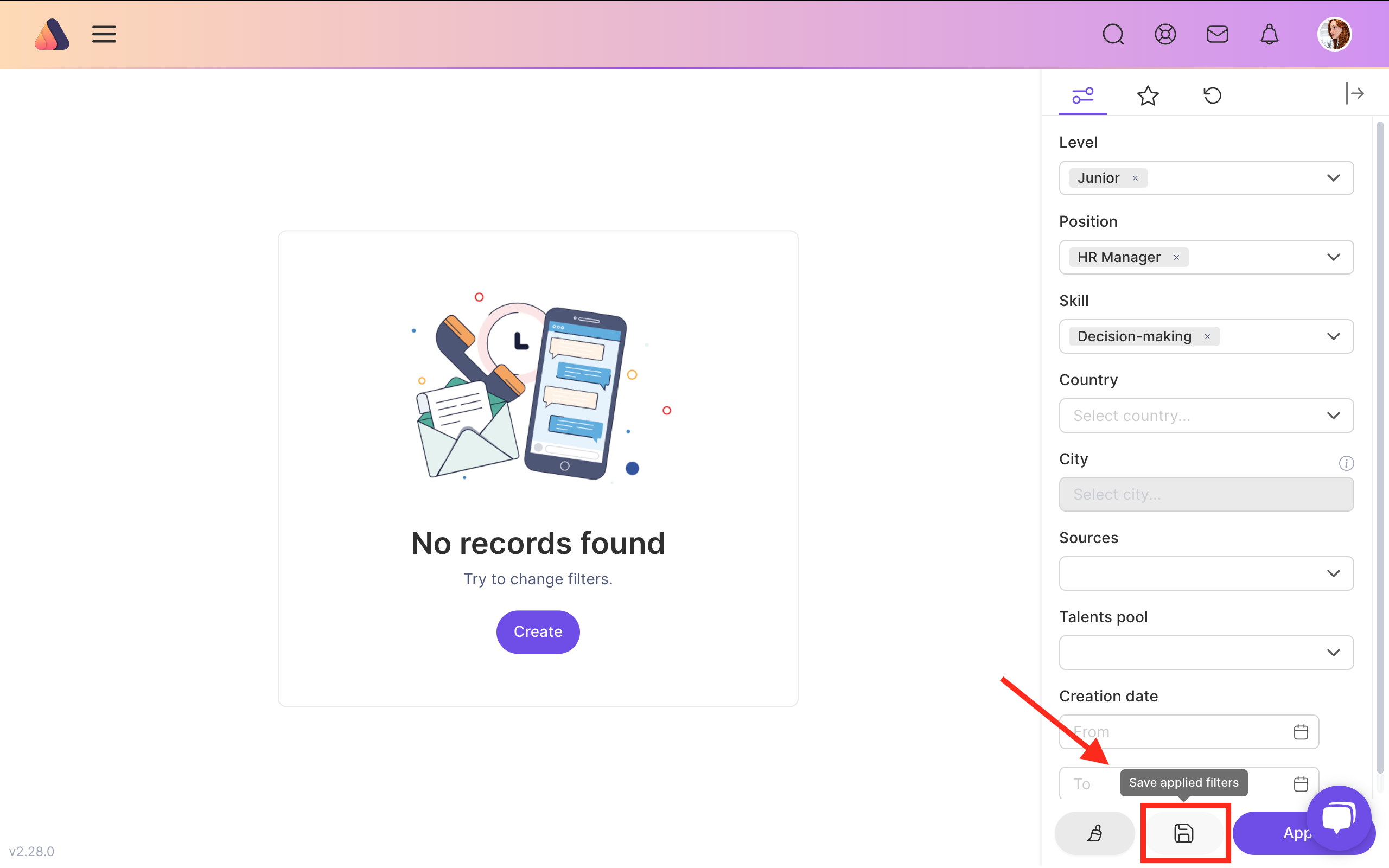
Then write the filter name and press the Confirm button. You can check your saved filters in the Filter tab in the right top corner.
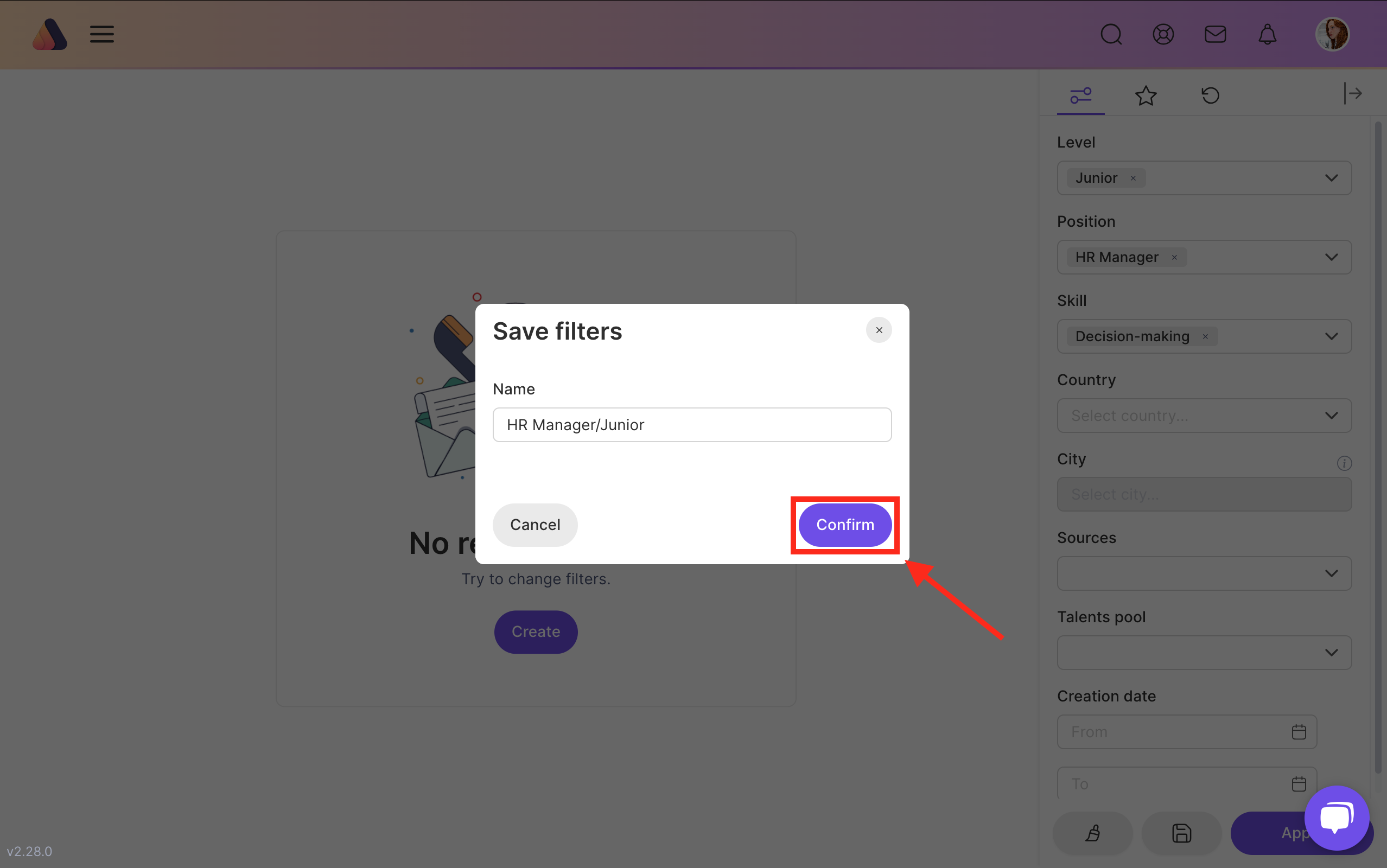






Bring Recruitment To The Professional Level!
Build a long-term relationship with candidates and hire best talents in the shortest term while Axterior automates the entire hiring process at your company.
No credit card required
