HELP CENTER
How Can We Help You?


For Recruiter
How to automate communication with candidates?
LAST UPDATE
2/28/2025 2:01 PM
Activities are an integral part of Axterior since it helps recruiters to automate communication with candidates.
As you have logged in to your Axterior account, click the Activities tab in the left column. You’ll see the table of all your activities with their statuses.
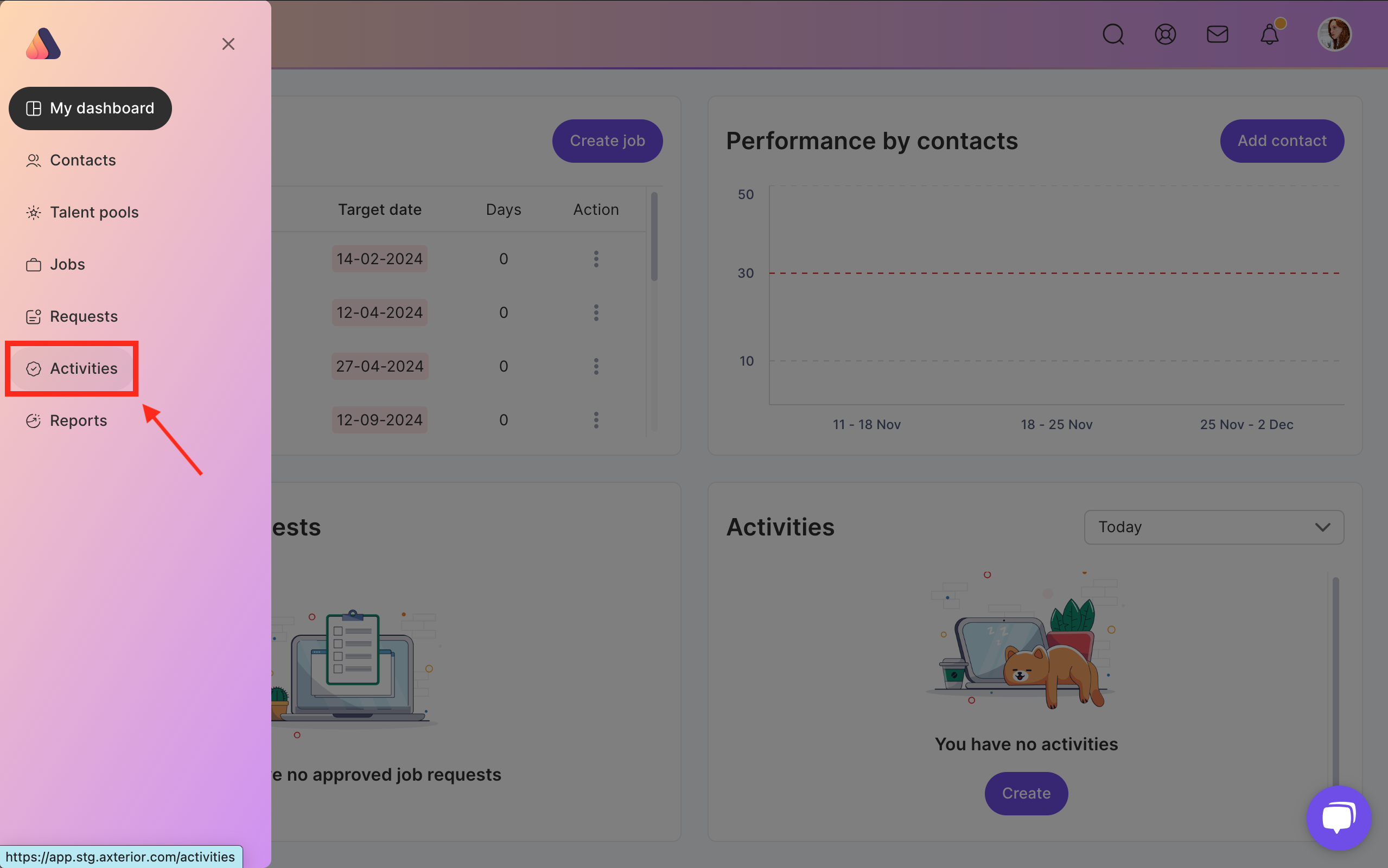
You can choose the demonstration method of Activities at the top of the screen. They can be displayed as a List, Board, and Calendar.
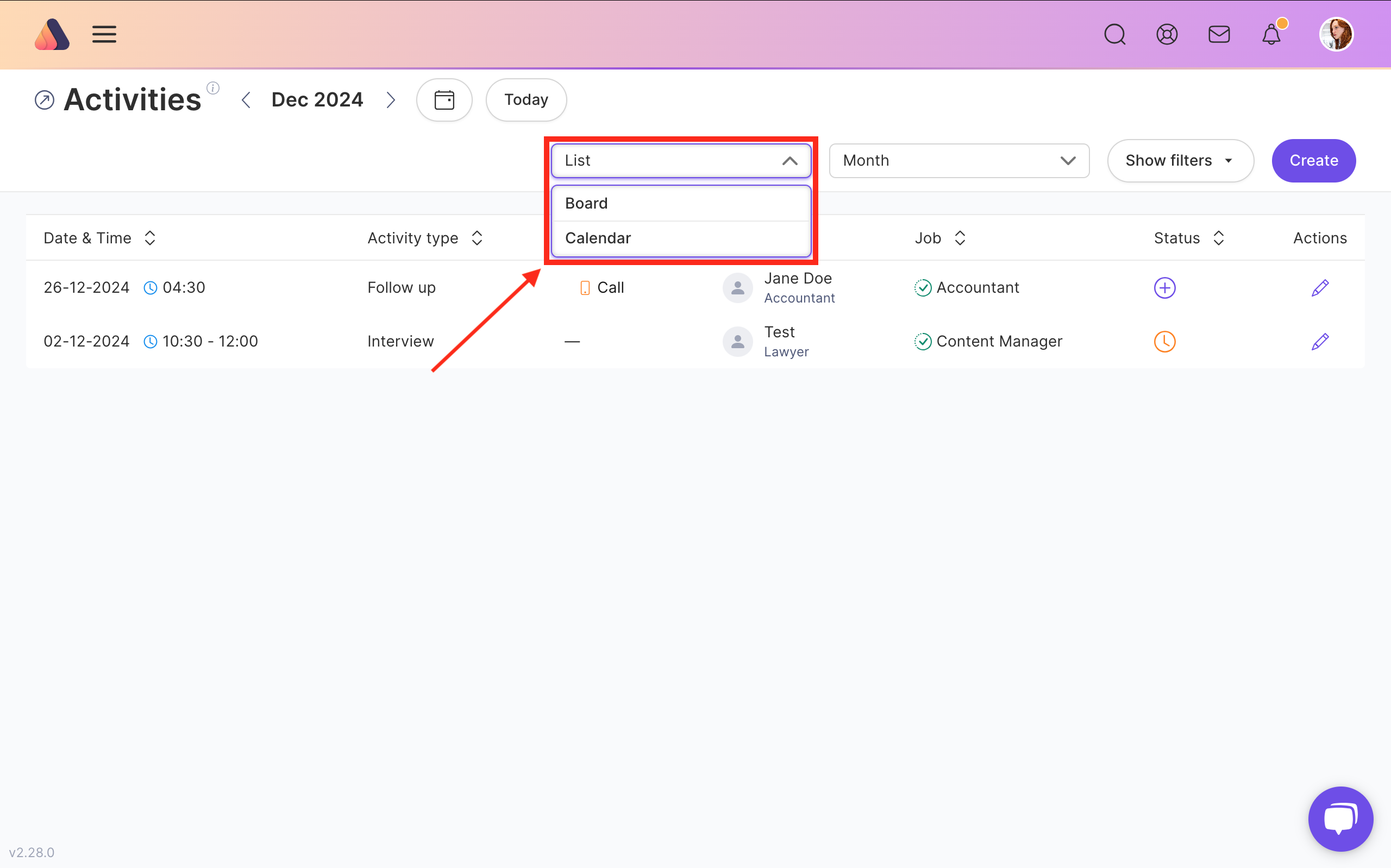
Also, you can sort the Activities board by current day, week, and month.

To create a new activity, click the Create button in the top right corner.

You will get the Activity creation form. Fill in all the requirements fields in the dropdown menu. Choose the channel, date, and time. Also, indicate a job and a particular contact. In addition, you can add notes with any extra information. Don’t forget to click Confirm button. Your activity is scheduled!
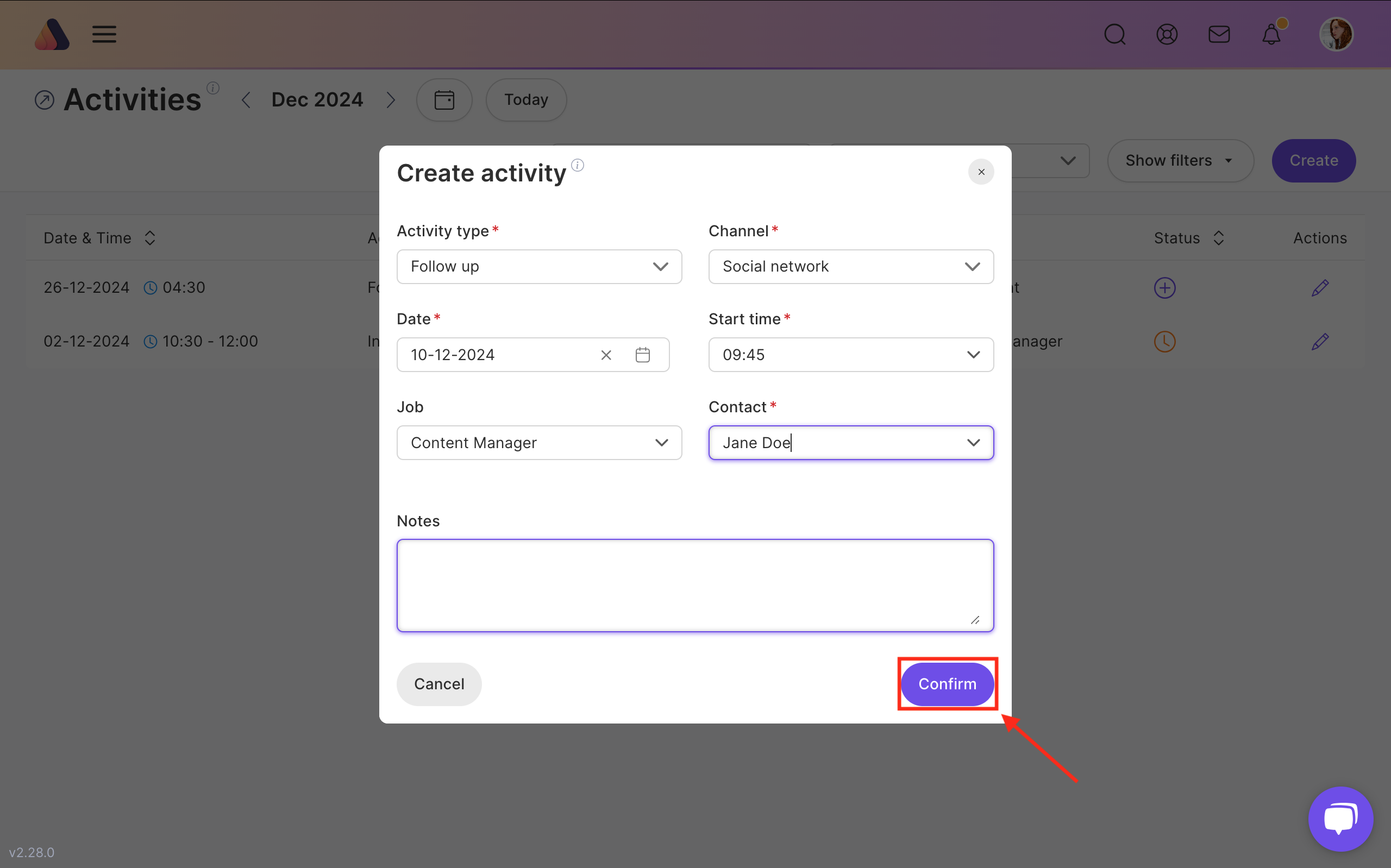
Once you have created an activity, it is displayed on the general dashboard. Each activity gets its status: Open, Upcoming, Done, and Expired.
You can edit the activity details as soon as the activity appears on the general dashboard. For this, click on the Edit icon in the top right corner of the activity.
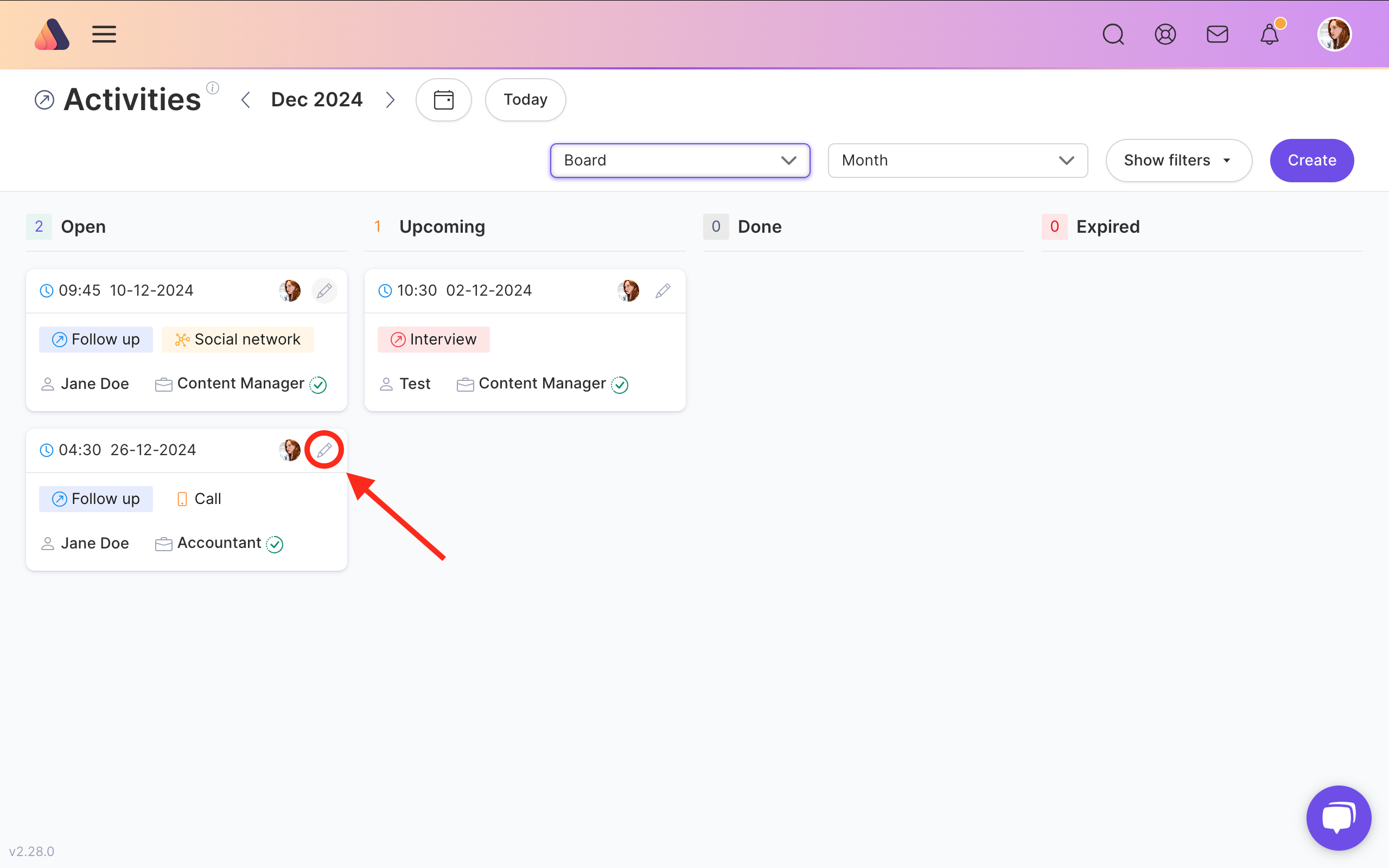
Also, when editing, you can change the status to Upcoming or Done.

If your activity has expired, you can change its status to Done or simply set up another date.






Bring Recruitment To The Professional Level!
Build a long-term relationship with candidates and hire best talents in the shortest term while Axterior automates the entire hiring process at your company.
No credit card required
