HELP CENTER
How Can We Help You?


For Recruiter
How to add a contact profile to the database?
LAST UPDATE
2/28/2025 2:01 PM
Adding a new contact in Axterior is easier than you can imagine. You can perform it in three steps.
Step 1 - Opening contact base
Once you have logged in to your Axterior account, open the Contacts page in the left column of the home page.
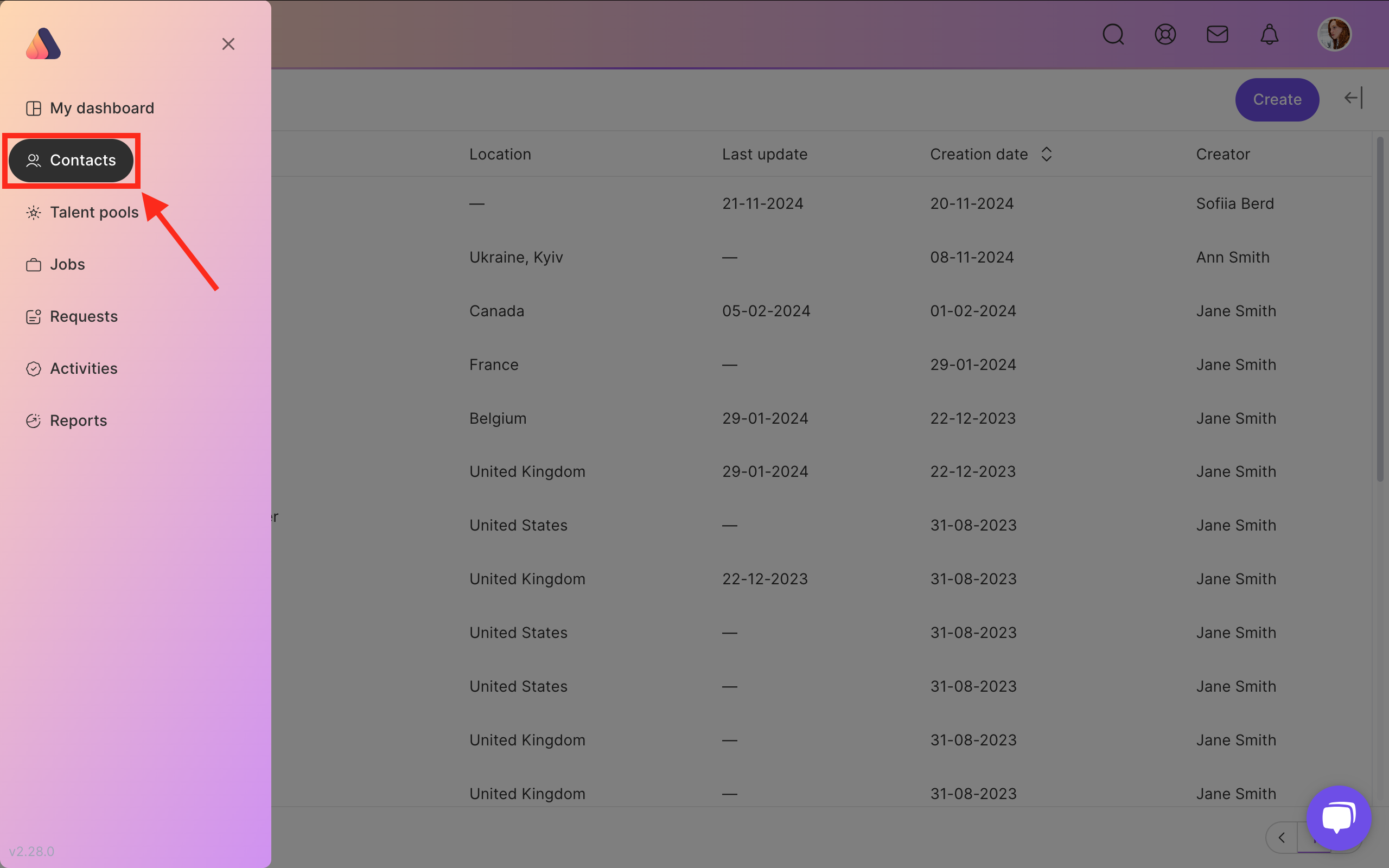
Step 2 - Creating a contact profile
Click Create button above the list of all existing candidates.

You’ll have to fill in all the fields about your candidate. Full name, education, contact info, position, qualifications, skills, etc.
We recommend you to fill carefully all the fields to have the full and relevant information. Also, you can add a profile picture in JPEG and PNG file formats by dragging and dropping your file in the Profile image section.
If you have extra important files, such as the candidate’s CV or portfolio, Axterior allows you to download files in the form or add links to social media accounts or external portfolio or CV.
Conveniently, you can add your notes about the candidate in the Notes field.

Don’t forget to save all your changes in the top right corner. A new contact profile will be displayed among all the contacts on the Contacts page.






Bring Recruitment To The Professional Level!
Build a long-term relationship with candidates and hire best talents in the shortest term while Axterior automates the entire hiring process at your company.
No credit card required
